很多时候 Windows 只是用来作为跳板机使用,我们真实需要访问的目的机器实际上是 Linux 机器,如果使用远程桌面来访问 Windows 机器,然后再用 putty 之类的 SSH 客户端远程 Linux 机器的话,非常累赘,特别是当网络不好的时候,远程桌面的卡顿会要人命,而且除非 server 版本,通常 Windows 桌面同时只允许一个用户进行登录,这一点在多人共用环境的情况下非常麻烦。
显然,在 Windows 跳板机上安装上 OpenSSH 套件是一个非常好的主意。
安装
首先从 Win32-OpenSSH release 页面下载对应的 OpenSSH 安装包。
将安装包解压到任意目录,然后以管理员权限打开 PowerShell,并切换到解压后的 OpenSSH 目录:
PS C:\Windows\system32> cd 'D:\Program Files\OpenSSH-Win64'
PS D:\Program Files\OpenSSH-Win64> ls
Directory: D:\Program Files\OpenSSH-Win64
Mode LastWriteTime Length Name
---- ------------- ------ ----
----- 2019/6/21 5:42 15539 FixHostFilePermissions.ps1
----- 2019/6/21 5:42 13860 FixUserFilePermissions.ps1
----- 2019/6/21 5:42 15665 install-sshd.ps1
----- 2019/6/21 5:42 1624344 libcrypto.dll
-a--- 2020/1/6 18:55 3123 openssh-events.man
----- 2019/6/21 5:42 14299 OpenSSHUtils.psd1
----- 2019/6/21 5:42 40543 OpenSSHUtils.psm1
----- 2019/6/21 5:42 344864 scp.exe
----- 2019/6/21 5:42 346392 sftp-server.exe
----- 2019/6/21 5:42 413464 sftp.exe
----- 2019/6/21 5:42 521008 ssh-add.exe
----- 2019/6/21 5:42 401688 ssh-agent.exe
----- 2019/6/21 5:42 677656 ssh-keygen.exe
----- 2019/6/21 5:42 560408 ssh-keyscan.exe
----- 2019/6/21 5:42 162584 ssh-shellhost.exe
----- 2019/6/21 5:42 941336 ssh.exe
----- 2019/6/21 5:42 1045296 sshd.exe
----- 2019/6/21 5:42 2297 sshd_config_default
----- 2019/6/21 5:42 14006 uninstall-sshd.ps1
执行安装脚本:
PS D:\Program Files\OpenSSH-Win64> powershell.exe -ExecutionPolicy Bypass -File .\install-sshd.ps1
[SC] SetServiceObjectSecurity SUCCESS
[SC] ChangeServiceConfig2 SUCCESS
[SC] ChangeServiceConfig2 SUCCESS
sshd and ssh-agent services successfully installed
配置
在 Windows 防火墙中添加规则放行 22 端口的流量:
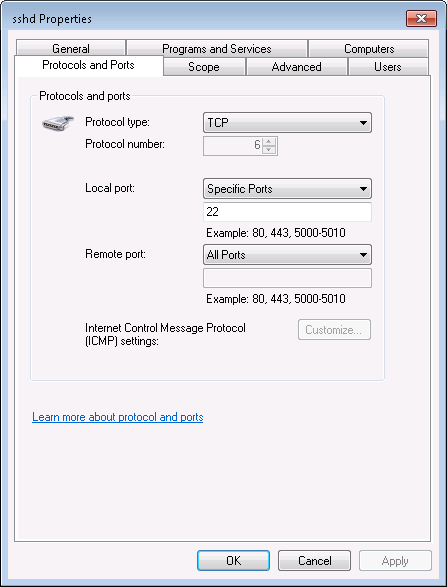
最后,启动 SSH 服务:
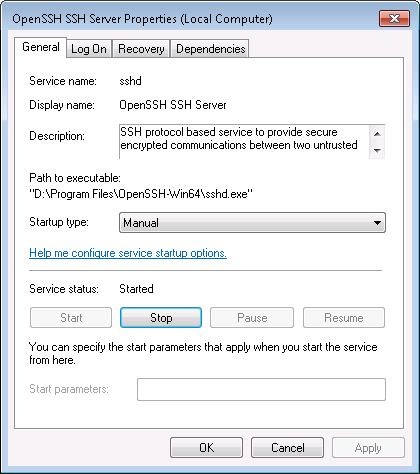
至此,安装工作就全部完成了。
体验
使用 SSH 登录 Windows 跳板机,然后 SSH 登录远程 Linux 机器:
$ ssh runsisi@10.123.123.123
runsisi@10.123.123.123's password:
Microsoft Windows [Version 6.1.7601]
Copyright (c) 2009 Microsoft Corporation. All rights reserved.
runsisi@hust C:\Users\runsisi>ssh runsisi@10.234.234.234
The authenticity of host '10.234.234.234 (10.234.234.234)' can't be established.
ECDSA key fingerprint is SHA256:Uj7dAY42uwHkxJiWrS7LHf43+kz54k+lszs97kyM/rQ.
Are you sure you want to continue connecting (yes/no/[fingerprint])? yes
Warning: Permanently added '10.234.234.234' (ECDSA) to the list of known hosts.
runsisi@10.234.234.234's password:
Last login: Mon Jan 6 18:30:22 2020 from 10.123.123.123
使用 sftp 访问远程 Windows 跳板机:
$ sftp runsisi@10.123.123.123
runsisi@10.123.123.123's password:
Connected to 10.123.123.123.
sftp> lpwd
Local working directory: /home/runsisi
sftp> pwd
Remote working directory: /C:/Users/10140149
使用 SSH 登录 Windows 跳板机,然后 sftp 访问远程 Linux 机器:
runsisi@hust C:\Users\runsisi>sftp runsisi@10.234.234.234
runsisi@10.234.234.234's password:
Connected to runsisi@10.234.234.234.
sftp> lpwd
Local working directory: c:\users\runsisi
sftp> pwd
Remote working directory: /home/runsisi
注意:SSH/sftp 登录 Windows 跳板机账号为 Windows 账号。
自定义 OpenSSH
$ ssh runsisi@10.123.123.123
runsisi@10.123.123.123's password:
Microsoft Windows [Version 6.1.7601]
Copyright (c) 2009 Microsoft Corporation. All rights reserved.
runsisi@hust C:\Users\runsisi>powershell
Windows PowerShell
Copyright (C) 2009 Microsoft Corporation. All rights reserved.
PS C:\Users\runsisi> cd c:/
PS C:\> ls -Force
Directory: C:\
Mode LastWriteTime Length Name
---- ------------- ------ ----
d--hs 2019/7/10 15:36 Config.Msi
d--hs 2009/7/14 13:08 Documents and Settings
d---- 2018/8/30 8:04 Intel
d---- 2018/12/23 22:49 Packages
d---- 2009/7/14 11:20 PerfLogs
d-r-- 2018/11/10 16:45 Program Files
d-r-- 2019/6/15 16:21 Program Files (x86)
d--h- 2020/1/6 18:04 ProgramData
d---- 2019/7/4 8:12 Quarantine
d--hs 2018/8/3 8:09 Recovery
d--hs 2020/1/3 0:02 System Volume Information
d--h- 2020/1/6 18:20 tmp
d-r-- 2018/8/3 8:20 Users
d---- 2019/12/30 9:48 Windows
-a-hs 2018/12/23 22:49 37 pagefile.dat
-a-hs 2020/1/6 18:13 4157857792 pagefile.sys
-a-hs 2018/12/23 22:49 13 serial.dat
PS C:\> cd ProgramData
PS C:\ProgramData> ls
Directory: C:\ProgramData
Mode LastWriteTime Length Name
---- ------------- ------ ----
d---- 2018/8/3 8:31 DsmTraceLog
d---- 2018/8/3 8:15 GroupPolicy
d---- 2019/12/30 9:49 Local Settings
d---s 2018/8/27 9:40 Microsoft
d---- 2019/3/20 13:43 Package Cache
d---- 2020/1/6 18:04 ssh
PS C:\ProgramData> cd ssh
PS C:\ProgramData\ssh> ls
Directory: C:\ProgramData\ssh
Mode LastWriteTime Length Name
---- ------------- ------ ----
d---- 2020/1/6 18:04 logs
-a--- 2020/1/6 19:03 6 sshd.pid
-a--- 2019/6/21 5:42 2297 sshd_config
-a--- 2020/1/6 18:04 1405 ssh_host_dsa_key
-a--- 2020/1/6 18:04 623 ssh_host_dsa_key.pub
-a--- 2020/1/6 18:04 537 ssh_host_ecdsa_key
-a--- 2020/1/6 18:04 195 ssh_host_ecdsa_key.pub
-a--- 2020/1/6 18:04 432 ssh_host_ed25519_key
-a--- 2020/1/6 18:04 115 ssh_host_ed25519_key.pub
-a--- 2020/1/6 18:04 2622 ssh_host_rsa_key
-a--- 2020/1/6 18:04 587 ssh_host_rsa_key.pub
显然通过编辑 sshd_config 就可以自定义配置 SSH 服务端了,比如更改监听端口等(修改配置文件之后记得重启 OpenSSH 服务)。
当然,如果要真正最大化 Windows 的命令行体验,可能需要安装 MinGW 或者 Cygwin 等工具。
公钥登录
我们首先尝试将 SSH 公钥添加到用户 .ssh 目录下的 authorized_keys 文件中:
PS C:\Users\runsisi\.ssh> ls
Directory: C:\Users\runsisi\.ssh
Mode LastWriteTime Length Name
---- ------------- ------ ----
-a--- 2020/1/6 18:43 176 known_hosts
由于 SSH 对文件、文件夹的权限有严格的要求,所以修复相关的权限:
PS C:\Users\runsisi> cd 'D:\Program Files\OpenSSH-Win64'
PS D:\Program Files\OpenSSH-Win64> powershell.exe -ExecutionPolicy Bypass -File .\FixHostFilePermissions.ps1
[*] C:\ProgramData\ssh\sshd_config
Need to remove the inheritance before repair the rules.
Shall I remove the inheritace?
[Y] Yes [A] Yes to All [N] No [L] No to All [S] Suspend [?] Help (default is "Y"): y
Inheritance is removed from 'C:\ProgramData\ssh\sshd_config'.
'NT AUTHORITY\Authenticated Users' should not have access to 'C:\ProgramData\ssh\sshd_config'..
Shall I remove this access?
[Y] Yes [A] Yes to All [N] No [L] No to All [S] Suspend [?] Help (default is "Y"): y
'NT AUTHORITY\Authenticated Users' has no more access to 'C:\ProgramData\ssh\sshd_config'.
Repaired permissions
[*] C:\ProgramData\ssh\ssh_host_dsa_key
looks good
[*] C:\ProgramData\ssh\ssh_host_dsa_key.pub
looks good
[*] C:\ProgramData\ssh\ssh_host_ecdsa_key
looks good
[*] C:\ProgramData\ssh\ssh_host_ecdsa_key.pub
looks good
[*] C:\ProgramData\ssh\ssh_host_ed25519_key
looks good
[*] C:\ProgramData\ssh\ssh_host_ed25519_key.pub
looks good
[*] C:\ProgramData\ssh\ssh_host_rsa_key
looks good
[*] C:\ProgramData\ssh\ssh_host_rsa_key.pub
looks good
[*] C:\Users\10140149\.ssh\authorized_keys
looks good
Done.
PS D:\Program Files\OpenSSH-Win64> powershell.exe -ExecutionPolicy Bypass -File .\FixUserFilePermissions.ps1
Done.
但仍然无法使用公钥登录。
因此,编辑 sshd_config 配置文件,打开服务端的日志记录:
# Logging
SyslogFacility LOCAL0
LogLevel DEBUG3
重启 OpenSSH 服务,查看日志如下:
PS C:\Programdata\ssh\logs> ls
Directory: C:\Programdata\ssh\logs
Mode LastWriteTime Length Name
---- ------------- ------ ----
-a--- 2020/1/7 9:52 468 sshd.log
PS C:\Programdata\ssh\logs> cat .\sshd.log
11280 2020-01-07 09:52:42.265 debug1: trying public key file __PROGRAMDATA__/ssh/administrators_authorized_keys
11280 2020-01-07 09:52:42.266 debug3: Failed to open file:C:/ProgramData/ssh/administrators_authorized_keys error:2
11280 2020-01-07 09:52:42.266 debug1: Could not open authorized keys '__PROGRAMDATA__/ssh/administrators_authorized_keys': No s
uch file or directory
11280 2020-01-07 09:52:42.266 debug3: mm_answer_keyallowed: publickey authentication test: RSA key is not allowed
显然,是因为 SSH 登录所使用的用户(即 runsisi)属于管理员组,OpenSSH 会去 C:/ProgramData/ssh/administrators_authorized_keys 文件中读取用户公钥,因此解决办法很简单,首先创建该文件:
PS C:\programdata\ssh> New-Item -ItemType file administrators_authorized_keys
Directory: C:\programdata\ssh
Mode LastWriteTime Length Name
---- ------------- ------ ----
-a--- 2020/1/7 10:34 0 administrators_authorized_keys
然后将登录用户的公钥添加到 C:/ProgramData/ssh/administrators_authorized_keys 即可。
如果重启 OpenSSH 服务之后,公钥登录仍然失败,且服务端日志中有类似如下的错误:
11636 2020-01-07 10:17:01.507 debug3: Bad permissions. Try removing permissions for user: NT AUTHORITY\\Authenticated Users (S-
1-5-11) on file C:/ProgramData/ssh/administrators_authorized_keys.
11636 2020-01-07 10:17:01.508 Authentication refused.
11636 2020-01-07 10:17:01.508 debug3: mm_answer_keyallowed: publickey authentication test: RSA key is not allowed
则需要手工修复 administrators_authorized_keys 文件的权限:
// 查看文件权限
PS C:\programdata\ssh> icacls administrators_authorized_keys
administrators_authorized_keys NT AUTHORITY\SYSTEM:(I)(F)
BUILTIN\Administrators:(I)(F)
NT AUTHORITY\Authenticated Users:(I)(RX)
Successfully processed 1 files; Failed processing 0 files
// 删除继承自文件夹的权限
PS C:\programdata\ssh> icacls administrators_authorized_keys /inheritance:r
processed file: administrators_authorized_keys
Successfully processed 1 files; Failed processing 0 files
PS C:\programdata\ssh> icacls administrators_authorized_keys
administrators_authorized_keys
Successfully processed 1 files; Failed processing 0 files
// 添加正确的权限(使用 OpenSSH 自带的 fix 脚本修复权限,然后照抄当前目录下其它文件的权限即可)
PS C:\programdata\ssh> icacls administrators_authorized_keys /grant 'BUILTIN\Administrators:(F)' /grant 'NT AUTHORITY\SYSTEM:(F)'
processed file: administrators_authorized_keys
Successfully processed 1 files; Failed processing 0 files
PS C:\programdata\ssh> icacls administrators_authorized_keys
administrators_authorized_keys NT AUTHORITY\SYSTEM:(F)
BUILTIN\Administrators:(F)
Successfully processed 1 files; Failed processing 0 files
最后记得关闭日志,并重启 OpenSSH 服务。
尝试公钥登录:
$ ssh runsisi@10.123.123.123 -i ~/.ssh/id_rsa -p 2222
Microsoft Windows [Version 6.1.7601]
Copyright (c) 2009 Microsoft Corporation. All rights reserved.
runsisi@hust C:\Users\runsisi>cls
runsisi@hust C:\Users\runsisi>powershell
Windows PowerShell
Copyright (C) 2009 Microsoft Corporation. All rights reserved.
PS C:\Users\runsisi>
cls 将刷新终端显示,完美:)
如果再配合 SSHFS 在本地访问远程的 Windows 文件系统,简直不要太方便:
$ sshfs -p 2222 runsisi@10.123.123.123:d:/ win7
The authenticity of host '[10.123.123.123]:2222 ([10.123.123.123]:2222)' can't be established.
ECDSA key fingerprint is SHA256:9hcTNIprZDxG7ooILOyKd1iZbz45/IBfO5Yb8nSbEzo.
Are you sure you want to continue connecting (yes/no)? yes
$ ls win7/
'~$15下半年述职报告.doc' boot Config.Msi Greensoftware 'Program Files' 'Program Files (x86).old' setup.exe squid.conf upgrade
autorun.inf bootmgr cygwin64 '$LBak' 'Program Files.old' '$RECYCLE.BIN' sources support Users
'$baksd' bootmgr.efi efi pagefile.dat 'Program Files (x86)' serial.dat Squid 'System Volume Information' workingcopy
$ sudo umount win7
$ sshfs -p 2222 runsisi@10.123.123.123:/ win7
$ ls win7/
C: D: E:
参考资料
How to install OpenSSH on Windows 7 / 10
http://fred151.net/site/2018/09/23/how-to-install-openssh-on-windows-7-10/
Installing SFTP/SSH Server on Windows using OpenSSH
https://winscp.net/eng/docs/guide_windows_openssh_server
Public Key Authentication Windows Port of OpenSSH
https://serverfault.com/questions/873064/public-key-authentication-windows-port-of-openssh
TTY PTY support in Windows OpenSSH
https://github.com/PowerShell/Win32-OpenSSH/wiki/TTY-PTY-support-in-Windows-OpenSSH
About Execution Policies
最后修改于 2020-01-06